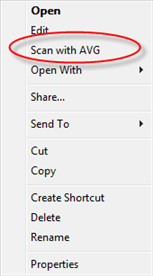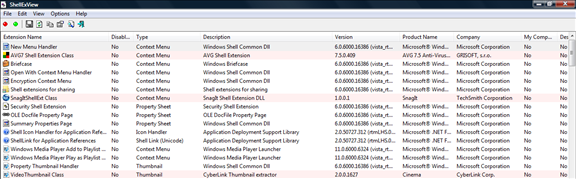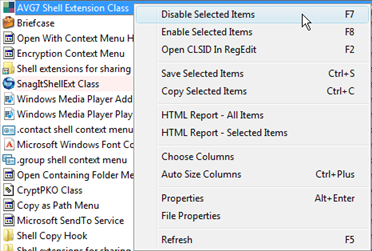آموزش های جامع فلش ( فلاش ) و فروشگاه محصولاتalphapack
آموزش مختلف موضوعات فلش ( فلاش ) و جوک و طنز و زمینه های مختلف کامپیوتریآموزش های جامع فلش ( فلاش ) و فروشگاه محصولاتalphapack
آموزش مختلف موضوعات فلش ( فلاش ) و جوک و طنز و زمینه های مختلف کامپیوتریHow To Fix Slow Right Click Problems In Windows
خیلی وقتا میشه که سرعت رایت کلیک در ویندوز پس از نصب یک برنامه به طور قابل ملاحظه ایی کاهش پیدا می کنه حالا برای درست کردن سرعت رایت کلیک بهتره آموزشی که در ادامه مطلب گذاشتم رو ببینید خیلی مفیده در ضمن اون نرم افزار هم که گذاشتند خیلی توپه حتما دانلودش کنید.
Many times with Windows Operating Systems, problems occur after an application, utility or patch is installed. Often the problem may not be found until you perform a function or action such as right clicking a folder or file, making it more difficult to fix. One way to quickly cure slow right click problems is to isolate the program using a free tool called ShellExView.
ShellExView from NirSoft can do more than fix slow right click problems since the tool can display all installed shell extensions. For the purpose of this tutorial, I'll show you how to use ShellExView to help isolate and identify the cause of a misbehaving context menu handler.
What is a context menu handler? It's a shell extension that adds functionality to context menus when you right click a file or folder and a menu appears. Examples are paste, copy, cut, open with, share, etc. When programs such as Zip utilities or Ant-Virus applications are installed, you will also see additional options added to the context menu, as shown in the screen shot below with AVG Antivirus application installed:
Since context menu handlers can be added to the registry in several different areas, ShellExView easily identifies these areas, and lets you disable all programs or one at a time, which removes the option from the context menu, allowing you test and identify the cause.
To get started, first download ShellExView. No installation is required and the tool can be run by double clicking on shexview.exe.
(NOTE: On Windows Vista launch the program as an administrator by right clicking shexview.exe and select Run as Administrator) After a few seconds, ShellExView will open and display all shell extensions installed on your Computer.
A you can see it is a very detailed list. But don't let that scare you off. To find the context menu handlers, sort the Type column, so the context menu handlers are displayed together.
If I suspected AVG Anitivrus was the culprit, just right click on AVG7 Shell Extension Class and select disable or highlight and press F7 and answer Yes to disable.
Now when I right click on a folder or file, the Scan with AVG option will be gone for the context menu and if AVG was the problem, right clicking will be faster.
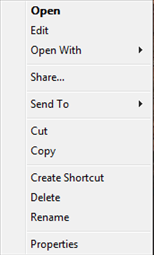
NOTE: If the Scan with AVG option is still present, you will need to reboot for the change to take effect.
If disabling AVG7 Shell Extension Class did not fix the problem, then enable AVG7 Shell Extension Class and disable another non-Microsoft context menu handler and repeat the above steps until the problem is solved.
If there are many, disable in groups, 3 or 4 context menu handlers to help isolate the problem faster. If the problem goes away, enable one at a time (in the group) until you find the offending application.
ShellExView provides lots of information, and you can also scroll to the right and look at the File Extension or File Created Time columns to help narrow down where the problem may reside, or view the properties of an Extension name.
After you have found the problem, try uninstalling the program and see if the problem fixes itself. If not, contact the vendor for support.
ShellExView is a great tool to have around when there are odd problems. Best of all it is free!