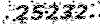آموزش های جامع فلش ( فلاش ) و فروشگاه محصولاتalphapack
آموزش مختلف موضوعات فلش ( فلاش ) و جوک و طنز و زمینه های مختلف کامپیوتریآموزش های جامع فلش ( فلاش ) و فروشگاه محصولاتalphapack
آموزش مختلف موضوعات فلش ( فلاش ) و جوک و طنز و زمینه های مختلف کامپیوتریافکت رویایی
یک ترانزیشن رویای برای کلیپ سازان خیلی جالبه حتما خودتونم انجامش بدید من که خیلی از این ترانزیشن خوشم اومده شما رو نمی دونم
نمونه انجام شده:
Step 1 - Install the effect component
Download the Dream Sequence Effect here. Please follow the install instructions and drag the component from the component panel into the libary of your .fla file.
Step 2 - Create a Image MovieClip
Import an image [press Ctrl-R] or “File” -> “Import” -> “Import on Stage…”.
Select this Image and convert it into a Movieclip [press F8] or right click on the MovieClip -> “Convert to Symbol…”. Give the Movieclip the name “image”.
Set the instance name of the Movieclip. Use “image_mc”. Its important to set an instance name here, otherwise the component will not find the Movieclip. BTW, the naming is up to you, you can choose another name if oyu want. Just make sure the instance name is unique projectwide.
Step 3 - Apply the effect to a Movieclip and set parameter
Drag the component onto the Movieclip. The component snapps automatically.
Open the component inspector panel Windows -> “Component Inspector”. Here you can set the parameters for the effect. All Movieclips with instance names in this frame are listed in the “Target Movieclip” select list. Since you have only one Movieclip the component assumes that you want to apply the effect on the Movieclip “image_mc”.
Note: These settings are only applied to this one instance of the effect component. If you draw the component on another Movieclip (somewhere else inside the .fla or in a new project) you have to set the settings again.
Step 4 - Export
Export the Movie Command -> “Test Movie” or [press Ctrl-ENTER] and see the result. If you’re not satisfied, go back and change the settings in the component inspector panel.
Step 5 - Play around!
Now you can play around with the parameters to customize you effect. You can also use this effect with ActionScript. Find the full documentation here.
Download
Click here to download the fla of this tutorial. Note: The .fla includes the trial version of the effect component, which will only work in the Flash IDE (Flash 8, Flash CS3 or Flash CS4) but not inside the browser.
You can also download the Dream Transition Component.